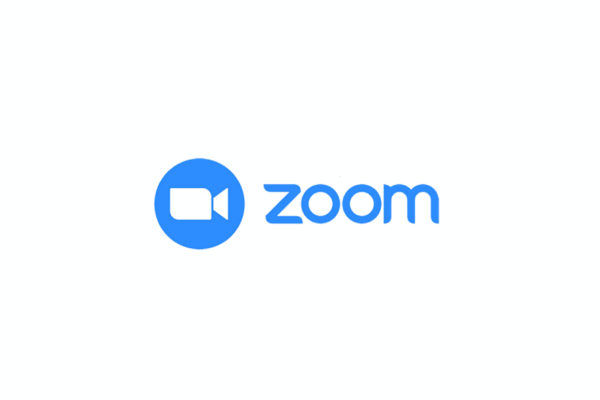On this page, we lay out how you can join a Zoom meeting via desktop and mobile devices, from a landline or mobile phone.
Before joining a Zoom meeting on a computer or mobile device, you can download the Zoom app from the Zoom Download Center. Otherwise, you will be prompted to download and install Zoom when you click a join link.
You can also join a test meeting to familiarize yourself with Zoom.
Because most of our Zoom presentations will be visual, you will get the most out of a meeting if you join via computer, tablet or smartphone. Just click on this link you get from your meeting invite on Zoom a few minutes before the presentation starts.
When you log on, you’ll have two options for sound: join with computer audio or dial in via phone. It’s generally easiest to join with computer audio. Make sure you have the volume turned up. If you don’t have a computer, smartphone or tablet, you can dial in via phone.
Zoom FAQs:
- Is there anything I should do before a meeting or presentation?
- Yes. If you haven’t used Zoom before, please go to zoom.com or download the Zoom app for your smartphone or tablet (it’s free).
- Will anyone be able to see that I’m watching the presentation?
- No. All participants will be asked to enter their name and email when logging into the presentation, but only ACLU staff members will see this information. We value your privacy!
- Will you be able to see or hear me?
- No. You will be automatically muted when entering the presentation and the video function for participants will be disabled. So if you’re having a bad hair day, don’t worry about it. We won’t be able to see you – and neither will any of the other participants.
- What do I do if I have a question?
- The chat function will be disabled during the presentation, but if you have any questions just type them into the Q&A box. We’ll answer everyone’s questions throughout the presentation. You can also choose to ask questions anonymously.